
How to react to messages on Instagram
As important visual expressions to use in our online conversations, the small icons or, emojis can express many things. We use them to express emotion, people, food, animals, or activities.
In 2020, Instagram introduced a new feature saying that “there’s a new way to message on Instagram.” With the emoji reactions available on Instagram Direct Message, we have the ability to express ourselves without saying even a word. Does it sound familiar? Of course! This is a way of Facebook’s improving the DM experience on Instagram by adding Messenger’s features to it.
Reacting messages on Instagram allows the users to create custom emoji reactions and use them when they’re about to respond to a DM. Emoji reactions are an entertaining way to use in our online conversations. Nowadays, many Instagram users react to messages wi with their customized emoji lists. You may want to react to a message with an emoji because it’s the best way to express yourself. Also, emoji reactions are the best way to end a conversation properly if you don’t want to leave the conversation on read.
If you want to learn how to react to messages on Instagram, we’ve prepared a step-by-step guide for you to follow.
1. Update the Instagram App to the Latest Version

Although it’s been a while since Instagram launched the reactions emoji, you’d better check if you use the latest version of the app. This step may seem a bit basic, but it should be the first thing to check out if you want to learn how to react to messages on Instagram. Make sure that you update the app regularly so that you won’t miss any improvements or new features.
To update Instagram, you should visit App Store or Google Play Store. Check whether you have any update available. If there is, install it to see the new features.
2. Open an Instagram Conversation

After you make sure that you’ve installed the latest version of Instagram, all you need to do is to open a conversation on your Instagram account.
First, open the Instagram app on your smartphone. Go to one of your chats by simply tapping the DM icon on the top right corner of the screen. Select an Instagram chat that you want to open.
3. Open the Emoji Reactions on Instagram DM
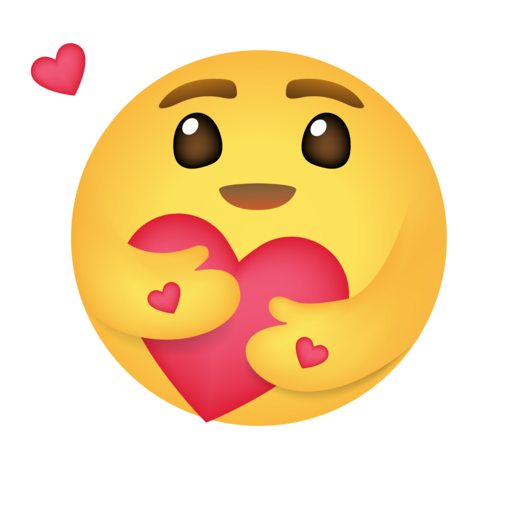
After you’ve opened a conversation on Instagram, you can view the default emoji reactions on this page.
To view and use your emoji reactions, press and hold a message and the default emoji list will appear. You can choose one of them by simply tapping it.
However, there’s also a simpler way to send a heart emoji in your conversation. If you want to react to a message with a heart emoji, all you need to do is to double-tap the message that you want to react. Once you’ve done this, you can see that you’ve reacted with a heart emoji.
When you like a message, the person will be notified with a notification saying “Liked a message you sent.”
How to Customize Emoji Reactions on Instagram
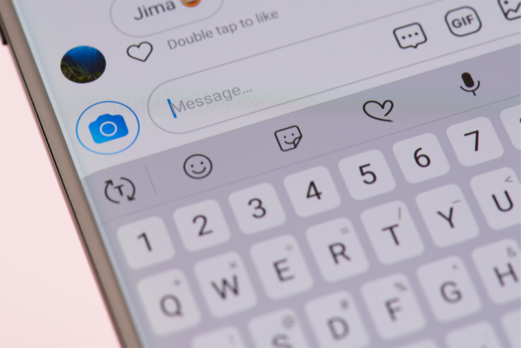
If you are not okay with the default emoji reactions, you may wonder whether you can change them or not. Thankfully, Instagram allows its users to change the default emoji reactions. Here is how to customize the emoji reactions list on your Instagram:
- Open the Instagram app on your smartphone.
- Tap the DM icon on the top right corner of the screen.
- Select a conversation.
- Press and hold a message to see emoji reactions.
- Tap the “+” icon to see all the available emojis.
- To change a default emoji reaction, select “Customize.”
- By tapping the emoji reaction that you want to change, you can select a new one from the list.
- You can choose another one that you want to change with a new emoji reaction.
Note that you can add only 6 emoji reactions to your list.
Note: If you switch the default heart emoji to another one, the first emoji on your list will become the default reaction when you double-tap a message.
How to Remove an Emoji Reaction on Instagram
Reacting to a DM on Instagram with emoji reactions is quite simple. You can choose an emoji from the reactions list, or you can double-tap a message. However, you may react to a message with the wrong emoji, or you can simply take it back. Don’t worry because Instagram lets its users remove an emoji reaction.
If you want to remove an emoji reaction from a message, first open the conversation. Find the message that you’ve reacted with an emoji before. Press the emoji reaction at the bottom of the message. On the opening page, tap “Remove” to remove the reaction.
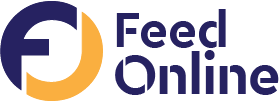
Alfred Thomson
August 1, 2022 at 4:43 pmI needed to thank you for this excellent read!! I definitely loved every little bit of it. Ive got you saved as a favorite to look at new stuff you postÖ
Mark
September 7, 2022 at 6:45 pmThanks for your blog, nice to read. Do not stop.